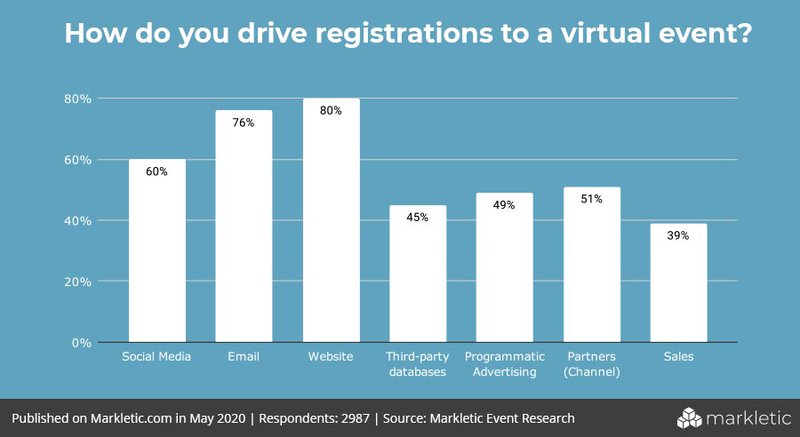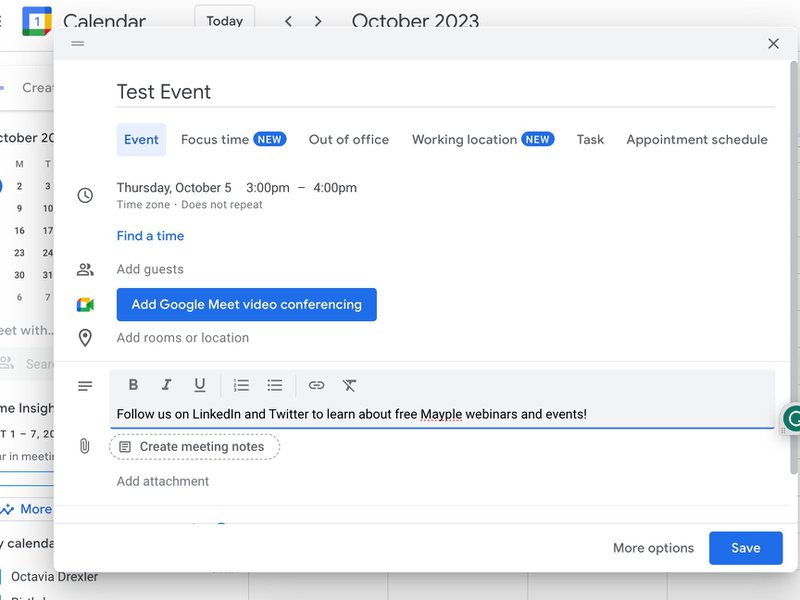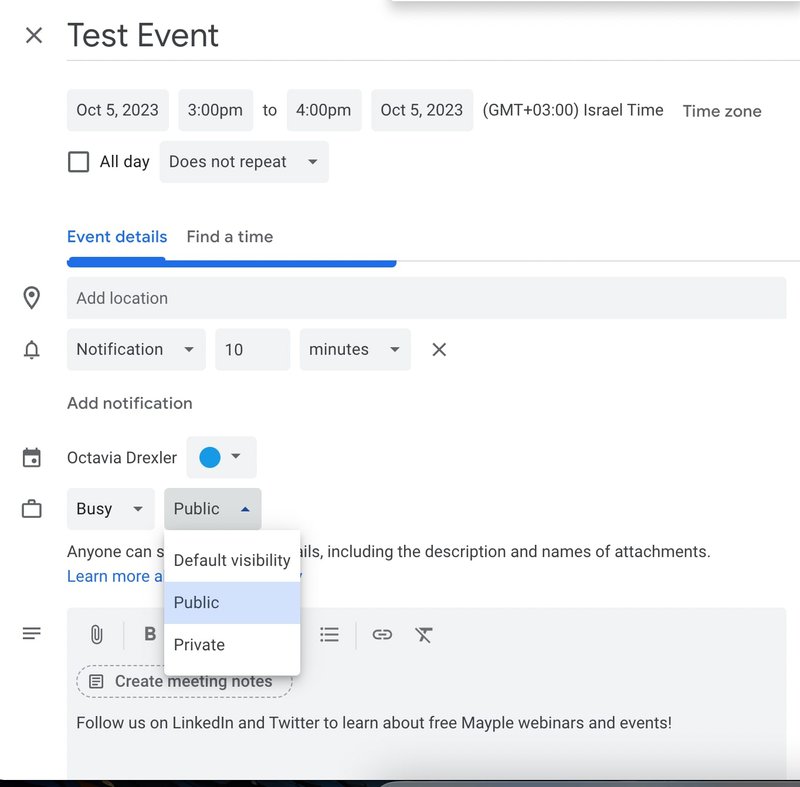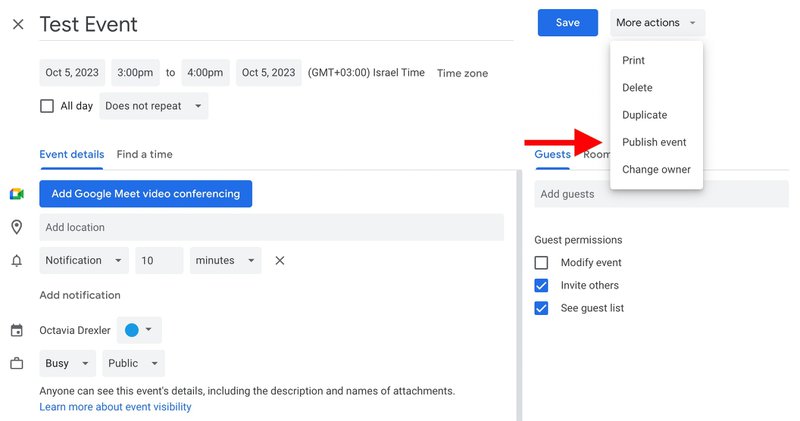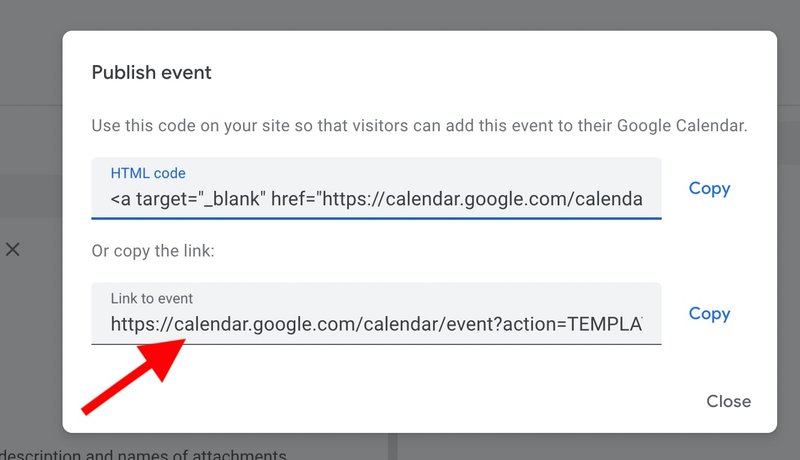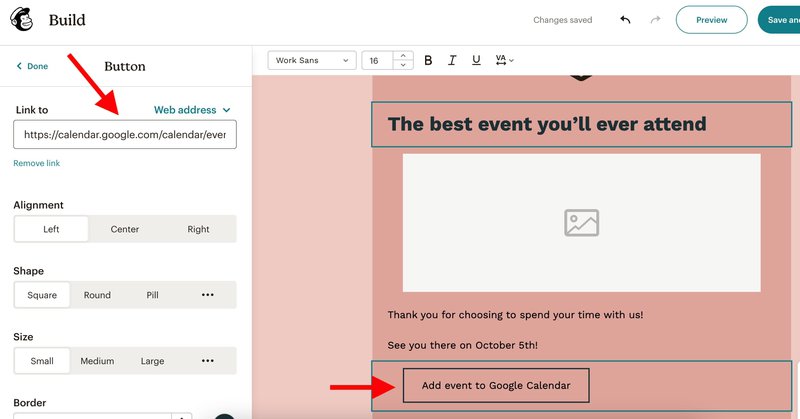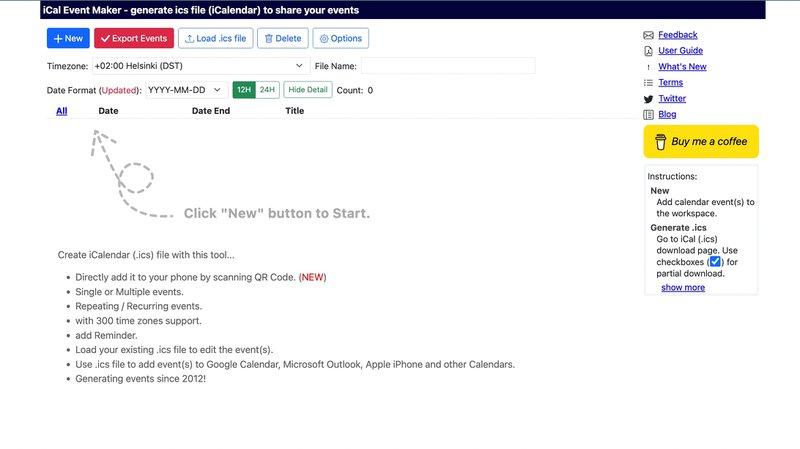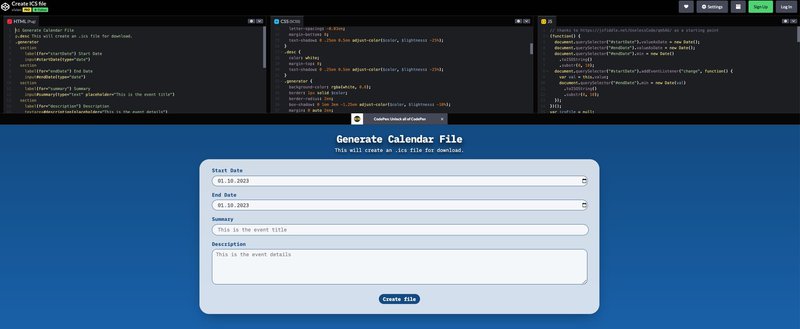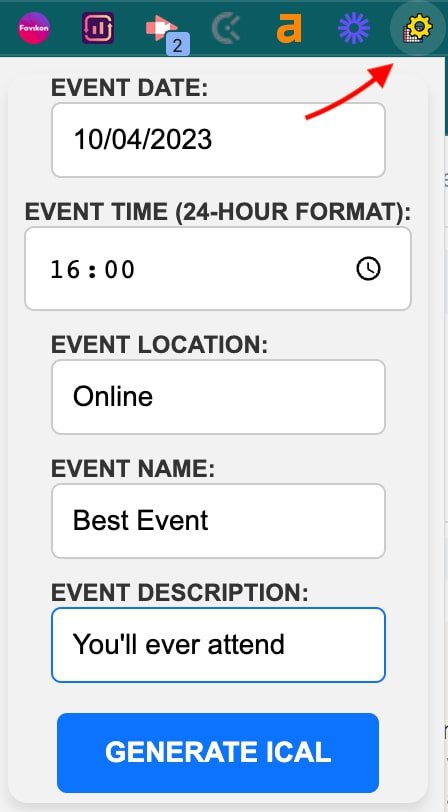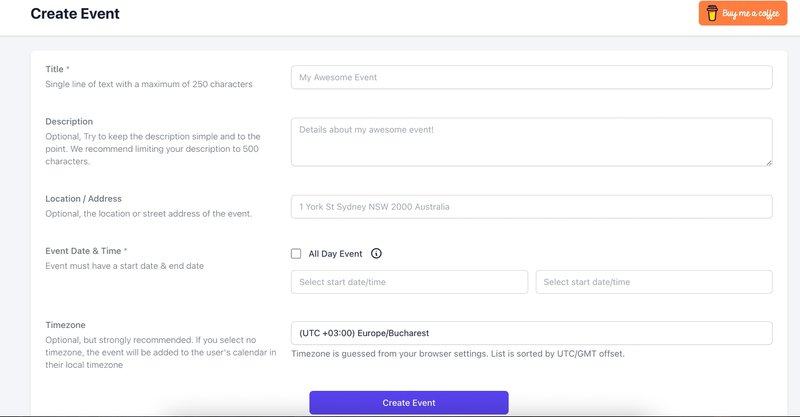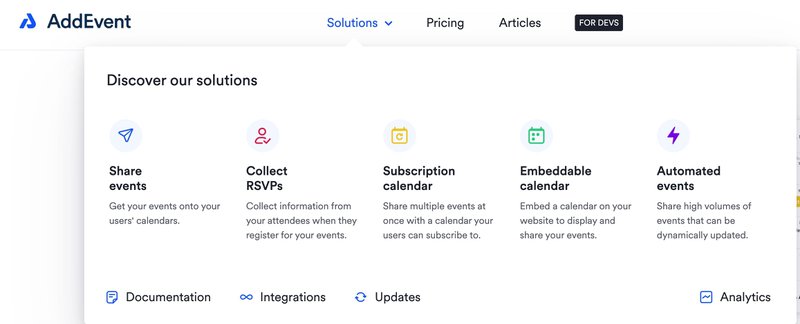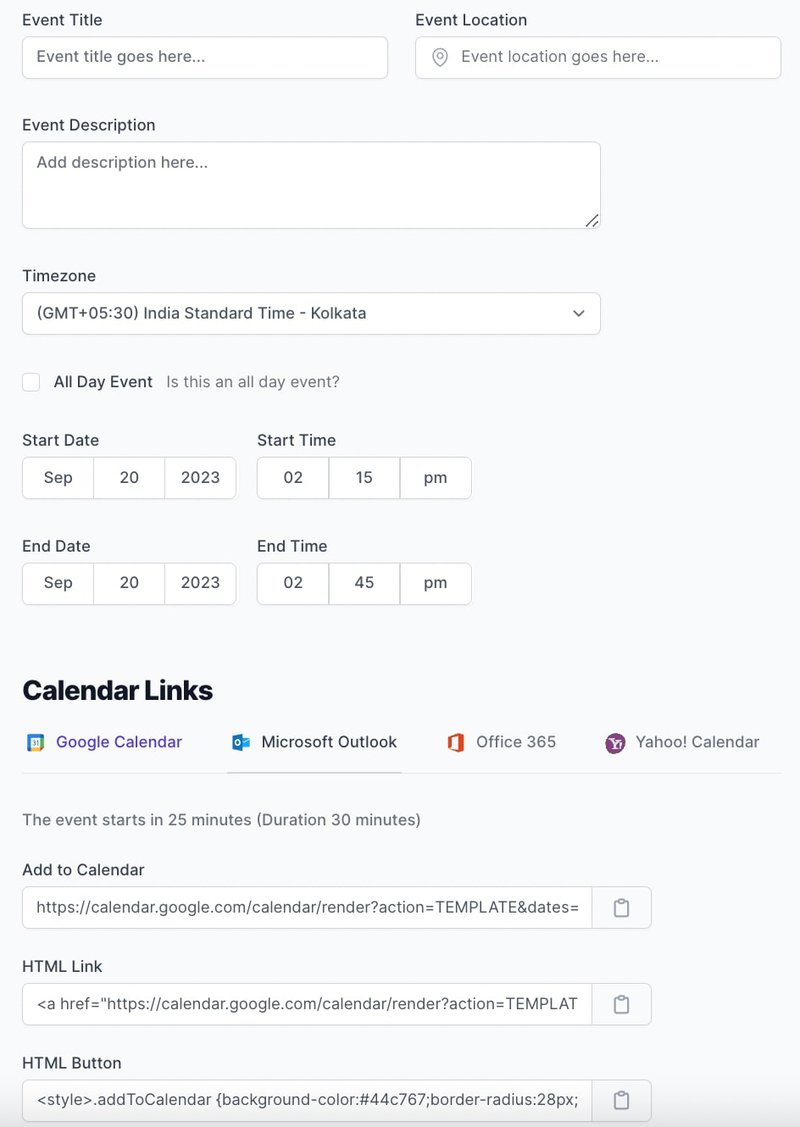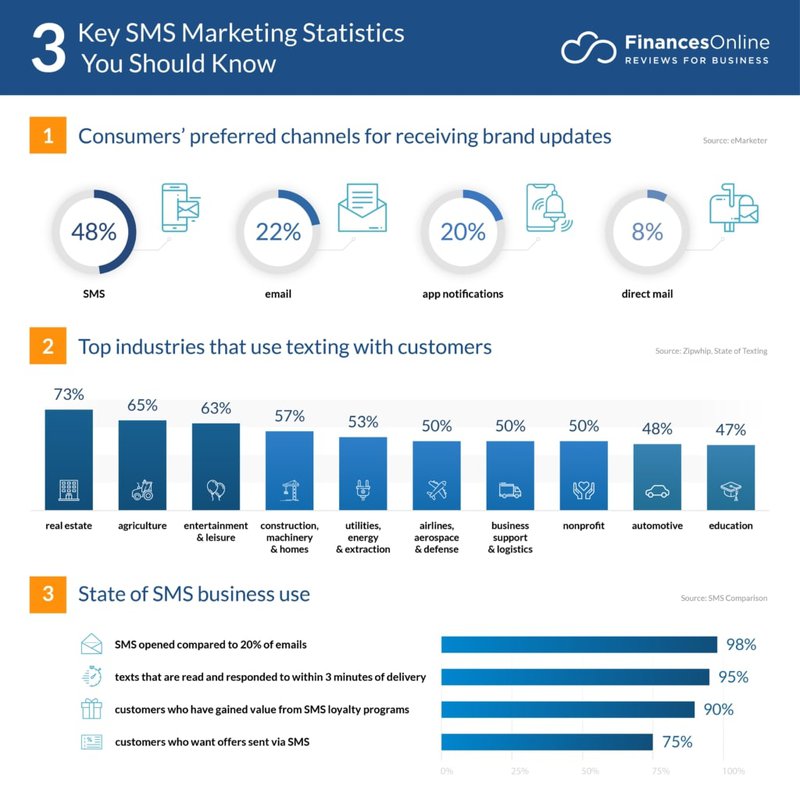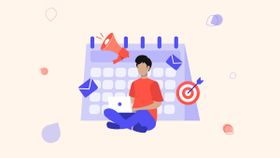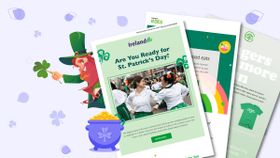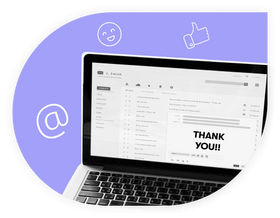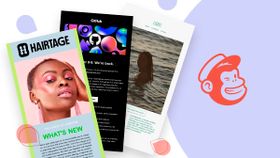How to Create Add to Calendar Link To Manage Online Events
So you've gotten your readers to open your emails and actually want to attend your events. Here's the guide on how to make the most out of this opportunity.
Updated November 6, 2024
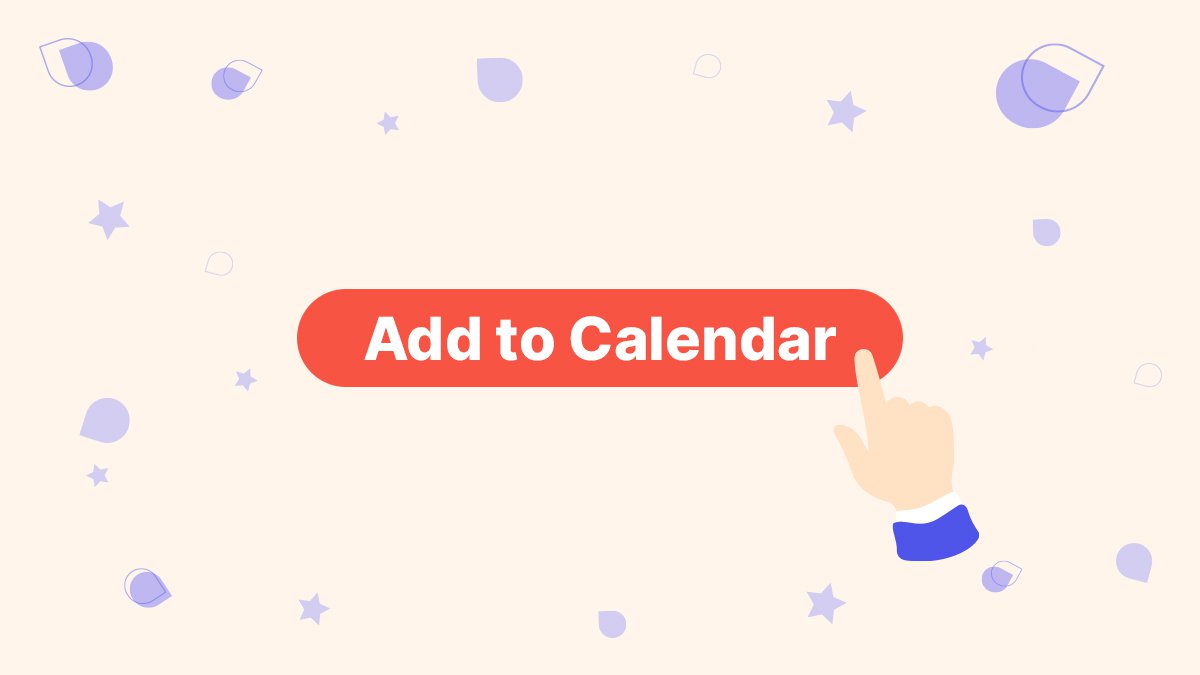
Planning events for your target audience is a great way to engage with them and build relationships. However, managing the logistics of the event can be a hassle – from sending invitations to tracking RSVPs and running the email marketing campaigns adjacent to your event.
Naturally, you'll want to do anything you can to make things easier for you and your attendees.
To simplify event management, you can create an “Add to Calendar” link for your online event. The best part about this? You don't have to know how to write a single line of code.
How to do it in the easiest way there is?
Keep reading and find out more.
Top reasons to use calendar links in your emails
Integrating “Add to Calendar” links in your emails offers several compelling advantages:
Makes event management easier
Adding calendar links in your emails simplifies event planning for your recipients, providing them with a convenient one-click option to add events to their calendars.
Boosts event attendance
Calendar links increase attendance rates as it ensures the event details are readily available and easily accessible.
Improves time management
Adding calendar links in your event email flows allows for a more organized and efficient approach to time management, helping both the organizer and the attendees.
How to create Add to Calendar link
There are three main methods to add calendar links to your emails:
- Create calendar event links directly from the calendar app (like Google Calendar)
- Create an ICS file and upload it to your email template or in the body content
- Use a generator to create an add-to-calendar link
Here's how:
Directly from the email service provider (Google)
For this example, we will use Google Calendar. However, keep in mind similar processes apply to most types of calendar applications.
Here's a quick step-by-step tutorial on how to add an event URL using Google Calendar:
1. Create an event in Google Calendar: Start by logging into your Google Calendar and selecting the date and time for your event. Add event details such as title, description, location, and any other relevant information.
2. Change your calendar share settings: Adjust the event's privacy settings to ensure it's accessible to the intended audience. Choose whether you want the event to be public, private, or shared with specific individuals.
3. Copy the event link: Once your event is created and saved, click on it to view the event details. Click on 'More Actions' and then 'Publish event.'
4. Copy the event link provided. You will find it in the pop-up window Google Calendar prompts once you click "Publish event."
5. Write your email body: Craft the email body with all the event information, including the event link, to give recipients the details they need to add the event to their calendars.
6. Insert the link in your email: Paste the copied event link within your email, and you're all set. Recipients can now easily add the event to their calendars with a simple click.
Need someone to help you make sure all your marketing emails' copy is on point? Hire a professional freelance email copywriter vetted by Mayple! Just contact us and we'll match you with the best one for your business.
While easy, this method for adding calendar links to your marketing emails isn't the most efficient one, unless you know for a fact your customer email clients are limited (e.g. they only use Gmail and Outlook). Otherwise, you will have to go through a process similar to the one above with every email client.
Furthermore, it's worth mentioning not all email providers allow this method. The ones that do are:
- Google Calendar
- Outlook.com
- AOL
- Yahoo
- Office 365
On the other hand, other email clients don't allow you to create links. For instance, Outlook Desktop and Apple Calendar will not work with this method.
Create an ICS calendar file
Creating an ICS file is another efficient way to provide an “Add to Calendar” link. Thankfully, these days you don't need to know any kind of email coding to use this method. It's actually pretty easy if you use an Add to Calendar link generator:
- Create an ICS file: Use an ICS file generator (or "Add to Calendar" link generator) or create it manually using a compatible tool. Include email campaign or event details such as title, date, time, location, and any other relevant information in the form you need to fill in to generate the ICS file.
- Generate the link: Use the hosted ICS file's URL to generate the “Add to Calendar” link, ensuring it's easily accessible to recipients.
- Upload the file in your email message: Insert the generated ICS, as an email attachment, to allow recipients to add the event to their calendars effortlessly.
Keep in mind that, using this method, your ICS file will provide your email recipients with a way to add your event to their calendar regardless of what email client they use. Still, they will have to download the ICS file and add it to the calendar themselves, so you might have to include instructions on how to use these files.
Top ICS file generators
Some of the best ICS file generators include:
iCal Event Maker
The iCal Event Maker is a free, easy-to-use ICS file generator you can use even if you don't have very good technical know-how.
Codepen.io
Codepen also allows you to generate ICS files easily. All you have to do is add your event details and description, and then download the file.
iCal Generator - Chrome extension
If you prefer to have your ICS file generator in handy, you can use the iCal Generator Chrome extension. You'll have to add it to Chrome, activate the extension, and click on it every time you need to use it. Just add your event details and generate the ICS file right in the extension.
Using an Add to Calendar link generator
“Add to Calendar” link generators are an easy way to add calendar links to your email messages because you don't have to go into each calendar app and generate the link there. However, it's important to know this method doesn't allow you to generate recurring events or to include a notification (which you can use with ICS files).
Alternatively, you can add details to the calendar URLs, but that means you have to create links in each calendar – and you will end up having to create an ICS file as a fallback plan.
Top 3 Add to Calendar link generators
There are many “Add to Calendar” link generators you can use. Some of the best ones include:
Calndr
Calndr offers a user-friendly interface and a quick process to generate “Add to Calendar” links. You input your event details, and it creates a link that can be easily shared.
It's free to use, but you can donate money via "Buy Me a Coffee" if you want to show your gratefulness for this tool.
AddEvent
AddEvent provides a comprehensive platform to generate event links. It allows customization of event details and provides a straightforward way to create “Add to Calendar” links. It also allows you to collect RSVPs, create a subscription calendar, and generate an embeddable calendar.
However, AddEvent is only free for limited use and with access to basic features only. Otherwise, you will have to pay for one of the three pricing packages they have $29/month, $99/month, or custom pricing for Enterprise needs.
Add to Calendar Links
Add to Calendar Links is a reliable option that streamlines the process of creating “Add to Calendar” links. It offers a simple and efficient way to generate pieces of code you can integrate with your button blocks in your email builders. It's also free – which is definitely a benefit.
Further tips on how to improve event attendance
Adding calendar links is one of the best ways to make it easier for people to actually attend your events. This is especially useful when you plan free webinars and online events. Further tips and best practices on how to improve attendance include:
Remove all friction for your audience
Make sure that the process of signing up and registering is as straightforward as possible. Don't require users to go through a complicated sign-up process or add unnecessary steps. Keep it simple and easy to navigate so people can quickly register for your event.
Promote the event
Promote your event across multiple channels: social media, email marketing, blog posts, and ads. The more people know about your event, the more signups you'll have. But DO make sure you don't bombard everyone with promotional campaigns for your event.
Include all event information
Make sure your confirmation email includes all of the information people need to plan ahead of time. This includes event start time, event end time, and whether they need to plan extra time for Q&A sessions, workshops, and other interactive elements.
Avoid broken emails and email errors
Always test your emails, links, and ICS files to ensure they work. This extra step will save your attendees from frustration, and it will help you prevent empty event rooms. And we all know the frustration of investing time and resources in lead nurturing campaigns that don't yield the expected results.
Send email reminders
A quick email reminder is a great way to remind people about the event and make sure they don't miss it. Consider sending one a few days before the event, and another one an hour or two before the start time.
Include SMS in your strategy
If you collect phone numbers from your audience, include an SMS strategy as well. Doing this will help you stay top-of-mind for your attendees, especially since marketing SMS tends to have much higher open rates (up to 98%, according to some sources!).
Include a nice Thank You email
Show your attendees you're genuinely grateful for their interest. Craft a nice Thank You email to send along with your confirmation email. It's a simple way to show you care.
Always check your data
Analyze your email analytics to ensure your messages reach the right people and that they have enough time to register. Keep track of attendance rates, open rates, click-through rates, unsubscribes, and other data points.
A small step for you, an easier process for your audience
Incorporating “Add to Calendar” links in your emails is a smart and efficient way to enhance event management, ensuring your recipients never miss an important date. Whether you opt for direct integration through your email service provider, creating an ICS file, or using specialized “Add to Calendar” link generators, the end goal is simplifying event planning and making your recipients' lives a little less chaotic.
As for you, there's a lot to win: better email engagement and event attendance, stronger relationships, a stronger brand reputation, and more. Much more.
So, go ahead and start simplifying your event management with “Add to Calendar” links!
Need someone to help you make sure your marketing emails deliver the results your business needs? Contact Mayple and we'll match you with a vetted email marketer with experience in your industry.